Linux上Anaconda安装教程
slience_me 2024-06-20 10:37:03 阅读 81
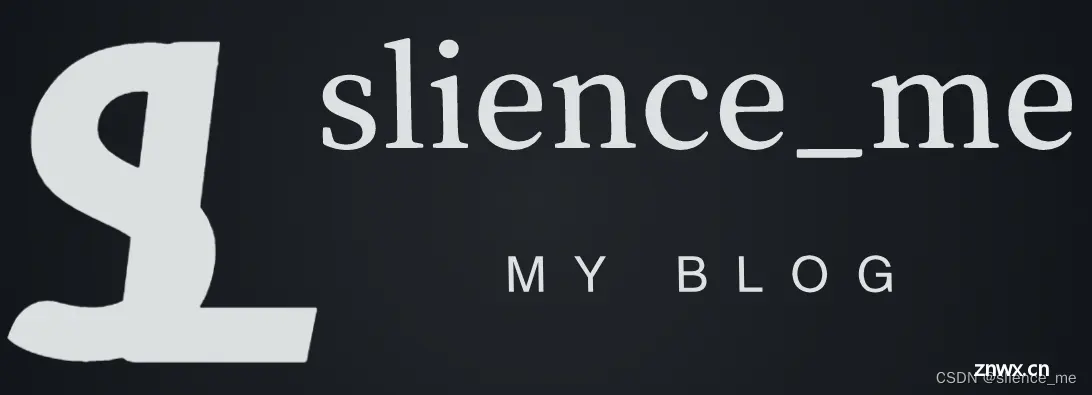
本文作者: slience_me
Anaconda安装
在选择anaconda版本的时候,需要查看 Linux 系统的架构,可以使用 uname 命令。以下是查看系统架构的方法:
uname -m
运行上述命令后,系统将返回一个字符串,表示系统的架构。常见的架构包括:
x86_64:表示64位的 x86 架构,通常用于现代的台式机和服务器。i686 或 i386:表示32位的 x86 架构,用于一些较旧的系统。arm:表示ARM架构,通常用于嵌入式系统和一些移动设备。aarch64:表示64位的ARM架构。
例如,如果返回的是 x86_64,则表示你的系统是64位的 x86 架构。
例如,我的是下图所示:

在anaconda的 点击 下载链接, 选择对应的版本
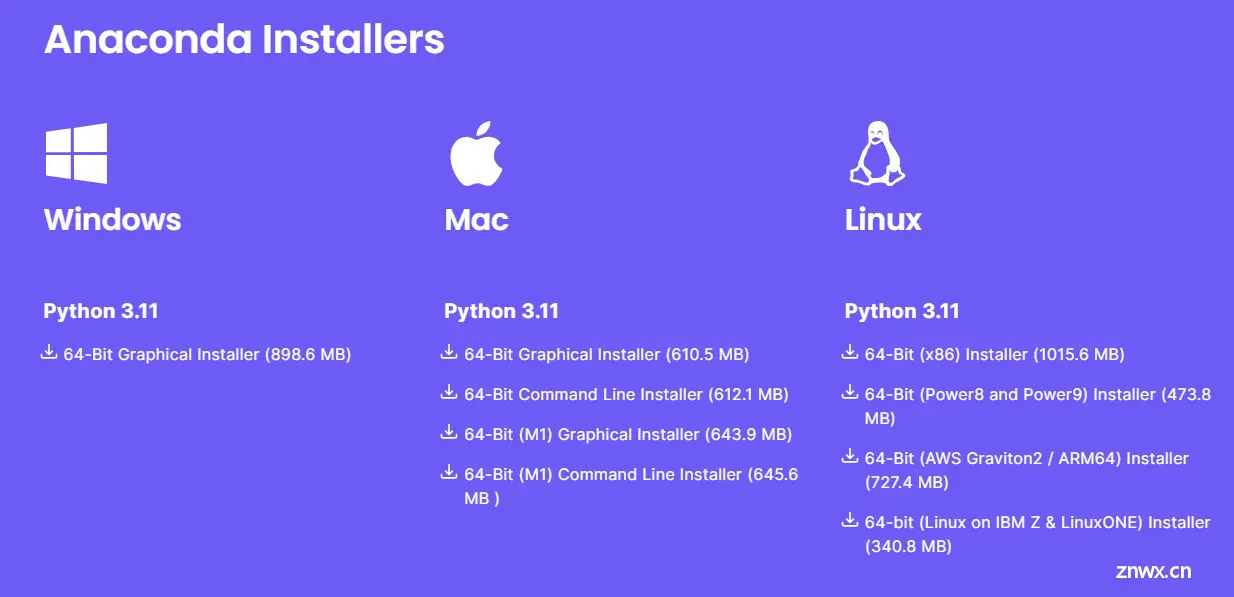
ubuntu操作步骤
运行指令bash Anaconda3-2021.11-Linux-x86_64.sh进入注册信息页面,持续点击空格即可跳过注册信息, 输入yes;阅读注册信息,然后输入yes;查看文件即将安装的位置,按enter,即可安装,安装完成后,收到加入环境变量的提示信息,输入yes重启终端,会看到命令行前面出现(base)环境,即可默认使用Anaconda3;可以使用conda -V验证是否安装完毕,若安装完成,则会出现版本号。
执行下面指令后,回车即可:
[slience_me@VM-24-2-centos ~]$ bash Anaconda3-2023.09-0-Linux-x86_64.sh Welcome to Anaconda3 2023.09-0In order to continue the installation process, please review the licenseagreement.Please, press ENTER to continue>>>
输入yes即可,同意该使用协议
==================================================End User License Agreement - Anaconda Distribution==================================================Copyright 2015-2023, Anaconda, Inc.All rights reserved under the 3-clause BSD License:This End User License Agreement (the "Agreement") is a legal agreement between you and Anaconda, Inc. ("Anaconda") and governs your use of Anaconda Distribution (which was formerly known as Anaconda Individual Edition).......Do you accept the license terms? [yes|no][no] >>> yes
选择安装的路径,直接回车就使用默认路径/home/slience_me/anaconda3
Anaconda3 will now be installed into this location:/home/slience_me/anaconda3 - Press ENTER to confirm the location - Press CTRL-C to abort the installation - Or specify a different location below[/home/slience_me/anaconda3] >>> PREFIX=/home/slience_me/anaconda3Unpacking payload ... Installing base environment...Downloading and Extracting PackagesDownloading and Extracting PackagesPreparing transaction: doneExecuting transaction: \ Installed package of scikit-learn can be accelerated using scikit-learn-intelex. More details are available here: https://intel.github.io/scikit-learn-intelex For example: $ conda install scikit-learn-intelex $ python -m sklearnex my_application.py doneinstallation finished.Do you wish to update your shell profile to automatically initialize conda?This will activate conda on startup and change the command prompt when activated.If you'd prefer that conda's base environment not be activated on startup, run the following command when conda is activated:conda config --set auto_activate_base false
是否初始化环境变量,选择yes即可
You can undo this by running `conda init --reverse $SHELL`? [yes|no][no] >>> yesno change /home/slience_me/anaconda3/condabin/condano change /home/slience_me/anaconda3/bin/condano change /home/slience_me/anaconda3/bin/conda-envno change /home/slience_me/anaconda3/bin/activateno change /home/slience_me/anaconda3/bin/deactivateno change /home/slience_me/anaconda3/etc/profile.d/conda.shno change /home/slience_me/anaconda3/etc/fish/conf.d/conda.fishno change /home/slience_me/anaconda3/shell/condabin/Conda.psm1no change /home/slience_me/anaconda3/shell/condabin/conda-hook.ps1no change /home/slience_me/anaconda3/lib/python3.11/site-packages/xontrib/conda.xshno change /home/slience_me/anaconda3/etc/profile.d/conda.cshmodified /home/slience_me/.bashrc==> For changes to take effect, close and re-open your current shell. <==Thank you for installing Anaconda3!
声明
本文内容仅代表作者观点,或转载于其他网站,本站不以此文作为商业用途
如有涉及侵权,请联系本站进行删除
转载本站原创文章,请注明来源及作者。