【Linux】Linux系统编程——pwd命令
CSDN 2024-09-30 15:07:03 阅读 80
文章目录
1.命令概述2.命令格式3.常用选项4.相关描述5.参考示例
1.命令概述
<code>pwd(Print Working Directory)命令用于显示用户当前工作目录的完整路径。这是一个常用的命令,帮助用户确定他们目前所在的目录位置。
2.命令格式
基本的 pwd 命令格式非常简单:pwd [选项]
3.常用选项
-L(逻辑):打印出逻辑工作目录的名称,即包含符号链接的路径。-P(物理):显示不包含符号链接的物理路径,即实际路径。-help : 显示帮助并退出–version : 输出版本信息并退出
注意:在大多数情况下,如果不使用任何选项,pwd 默认表现类似于 -L 选项。
4.相关描述
pwd 是一个内置命令,意味着它内置于大多数现代 shell 中,如 bash 和 zsh。这使得 pwd 在几乎所有 Linux 系统和环境中都可用,并且执行速度很快。
pwd 的退出状态:
0:表示成功非零值:表示退出失败
5.参考示例
基本用法:在终端输入 pwd,按回车。显示当前的工作目录。
xjc@ubuntu:~$ pwd
/home/xjc
xjc@ubuntu:~$ ^C
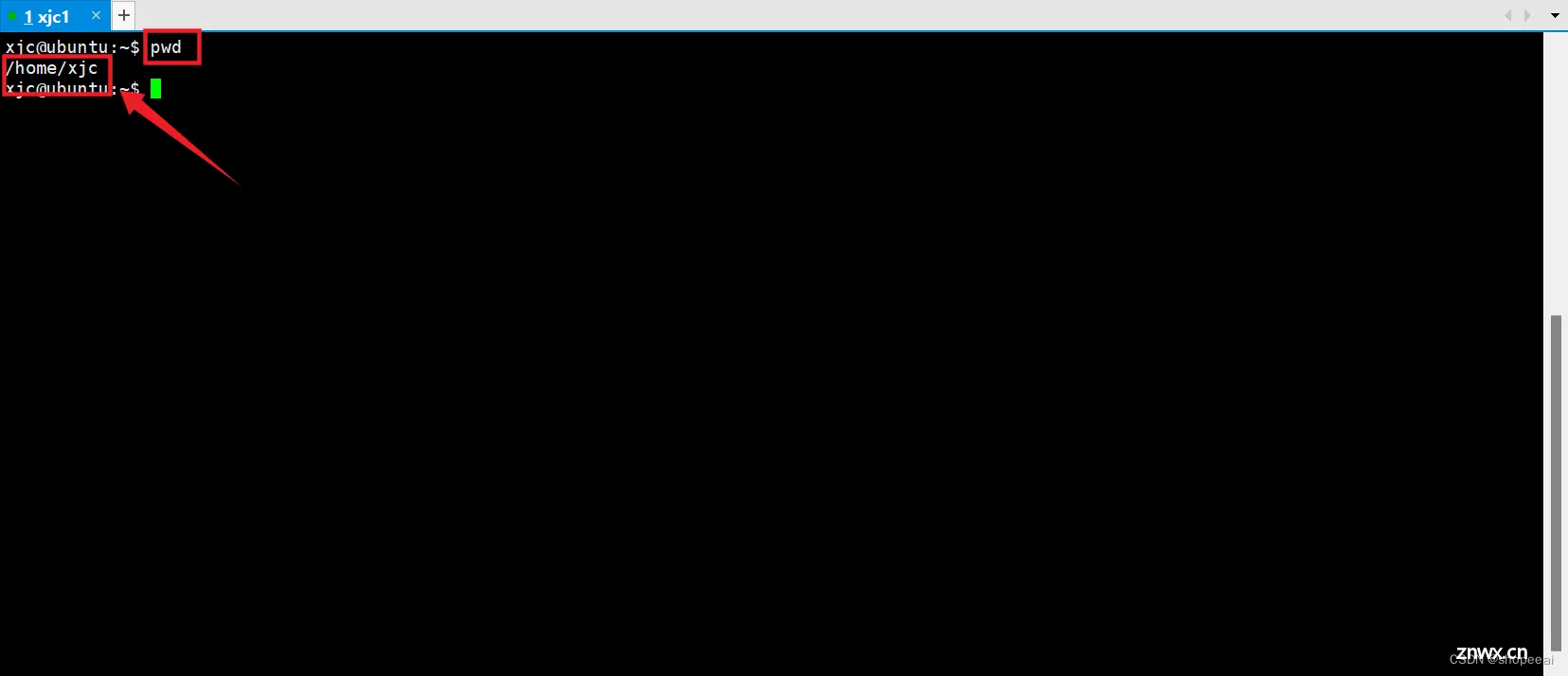
查看指定文件夹的路径
<code>xjc@ubuntu:/usr/local$ cd /usr/local
xjc@ubuntu:/usr/local$ pwd
/usr/local
xjc@ubuntu:/usr/local$
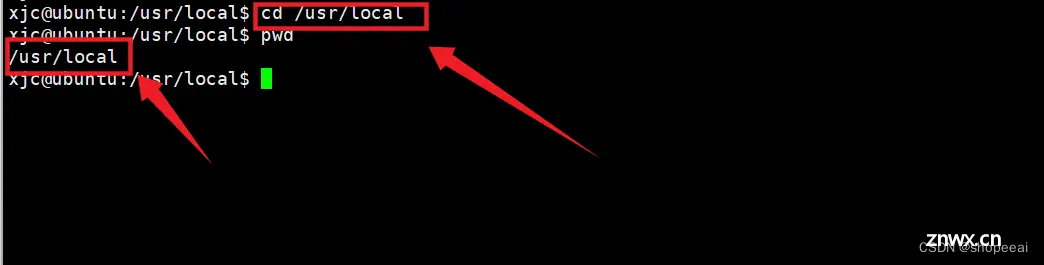
打印 pwd 的版本
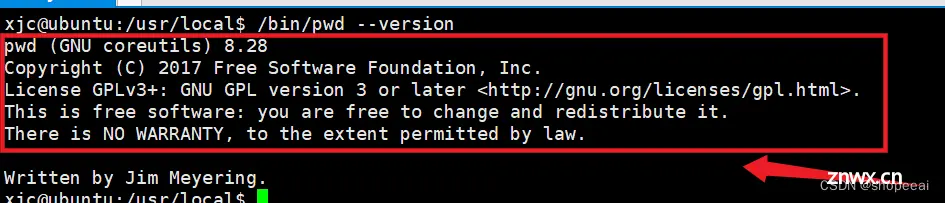
注意: ‘pwd’ 通常不带选项运行,且没有任何参数
重要: 注意刚才运行的是 “/bin/pwd” 而不是 “pwd”。
这有什么区别呢?直接使用“pwd”意味着使用 shell 内置的 pwd。shell 可能有不同版本的 pwd。当使用的是/bin/pwd 时,调用的是二进制版本的命令。虽然二进制的版本有更多的选项,但是它们两者都能打印当前的目录。
查看 pwd 命令的帮助信息
<code>xjc@ubuntu:/usr/local$ /bin/pwd --help
Usage: /bin/pwd [OPTION]...
Print the full filename of the current working directory.
-L, --logical use PWD from environment, even if it contains symlinks
-P, --physical avoid all symlinks
--help display this help and exit
--version output version information and exit
If no option is specified, -P is assumed.
NOTE: your shell may have its own version of pwd, which usually supersedes
the version described here. Please refer to your shell's documentation
for details about the options it supports.
GNU coreutils online help: <http://www.gnu.org/software/coreutils/>
Full documentation at: <http://www.gnu.org/software/coreutils/pwd>
or available locally via: info '(coreutils) pwd invocation'
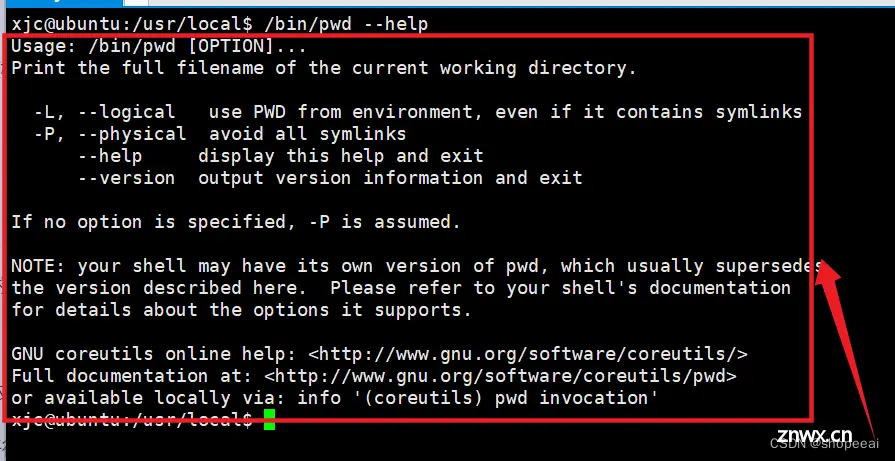
打印所有含有可执行 pwd 的路径
<code>xjc@ubuntu:/usr/local$ type -a pwd
pwd is a shell builtin
pwd is /bin/pwd
xjc@ubuntu:/usr/local$
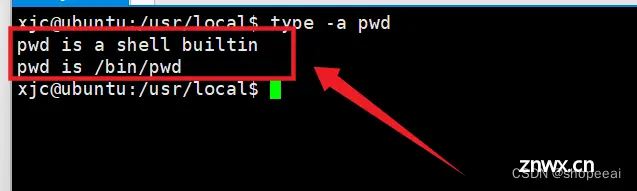
存储“pwd”命令的值到变量中(比如说:a ),并从中打印变量的值, 常用于观察 shell 脚本
<code>xjc@ubuntu:/usr/local$ a=$(pwd)
xjc@ubuntu:/usr/local$ echo $a
/usr/local
xjc@ubuntu:/usr/local$
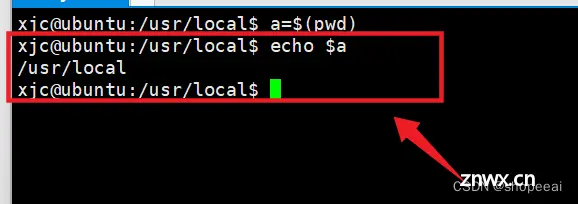
使用 -P 选项:如果你的当前工作目录是一个符号链接,使用 pwd -P 将显示该链接指向的实际目录。
首先,创建一个新目录,比如叫 <code>real_dir,然后在另一个地方创建一个指向 real_dir 的符号链接 link_dir。
xjc@ubuntu:~$ mkdir /tmp/real_dir
xjc@ubuntu:~$ ln -s /tmp/real_dir /tmp/link_dir
xjc@ubuntu:~$
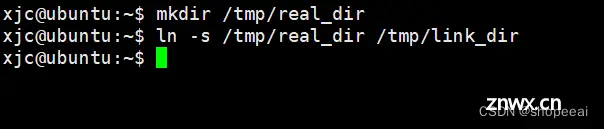
接下来,切换当前工作目录到这个符号链接 <code>link_dir。
xjc@ubuntu:~$ cd /tmp/link_dir

使用 <code>pwd 命令查看当前路径
xjc@ubuntu:/tmp/link_dir$ pwd
/tmp/link_dir
xjc@ubuntu:/tmp/link_dir$
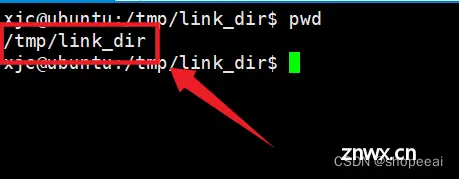
现在,使用 <code>pwd -P 命令来获取实际路径,而不是符号链接的路径。
xjc@ubuntu:/tmp/link_dir$ pwd -P
/tmp/real_dir
xjc@ubuntu:/tmp/link_dir$
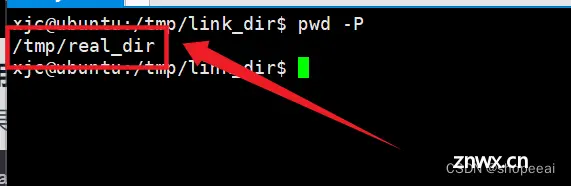
这里输出 的是 <code>/tmp/real_dir,即使当前在符号链接目录 link_dir 中。
使用 -L 选项:如果你的当前工作目录是通过符号链接进入的,使用 pwd -L 将显示符号链接的路径。
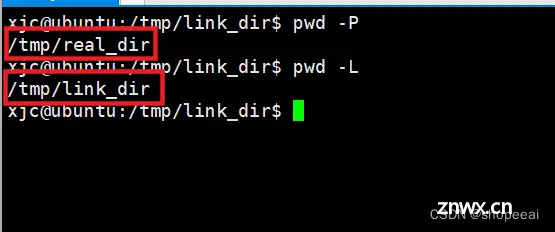
这里输出 的是 <code>/tmp/link_dir,说明**pwd -L**** **显示的是符号链接的路径。
声明
本文内容仅代表作者观点,或转载于其他网站,本站不以此文作为商业用途
如有涉及侵权,请联系本站进行删除
转载本站原创文章,请注明来源及作者。