apt配置源
Pluto-2003 2024-08-29 15:07:03 阅读 86
源地址
| 源 | 地址 |
| 中科大 | USTC Open Source Software Mirror |
| 华为云 | http://repo.huaweicloud.com/ |
| 阿里 | 阿里巴巴开源镜像站-OPSX镜像站-阿里云开发者社区 |
| 清华 | 清华大学开源软件镜像站 | Tsinghua Open Source Mirror |
| 网易 | 欢迎访问网易开源镜像站 |
| 搜狐 | Index of / |
| 中国官方 | 清华大学开源软件镜像站 | Tsinghua Open Source Mirror |
| 官方 | Index of / |
apt-get 的服务器有 x86_64 和 aarch64 两种架构,一般称为 x86 和 arm。 使用命令<code>arch可以查看当前系统架构。 x86 选择 ubuntu,arm 选择 ubuntu-ports
如
x84: http://mirrors.aliyun.com/ubuntu/arm: http://mirrors.aliyun.com/ubuntu-ports/
源配置
一、图形界面配置(自动)
以ubuntu为例
第一步打开设置
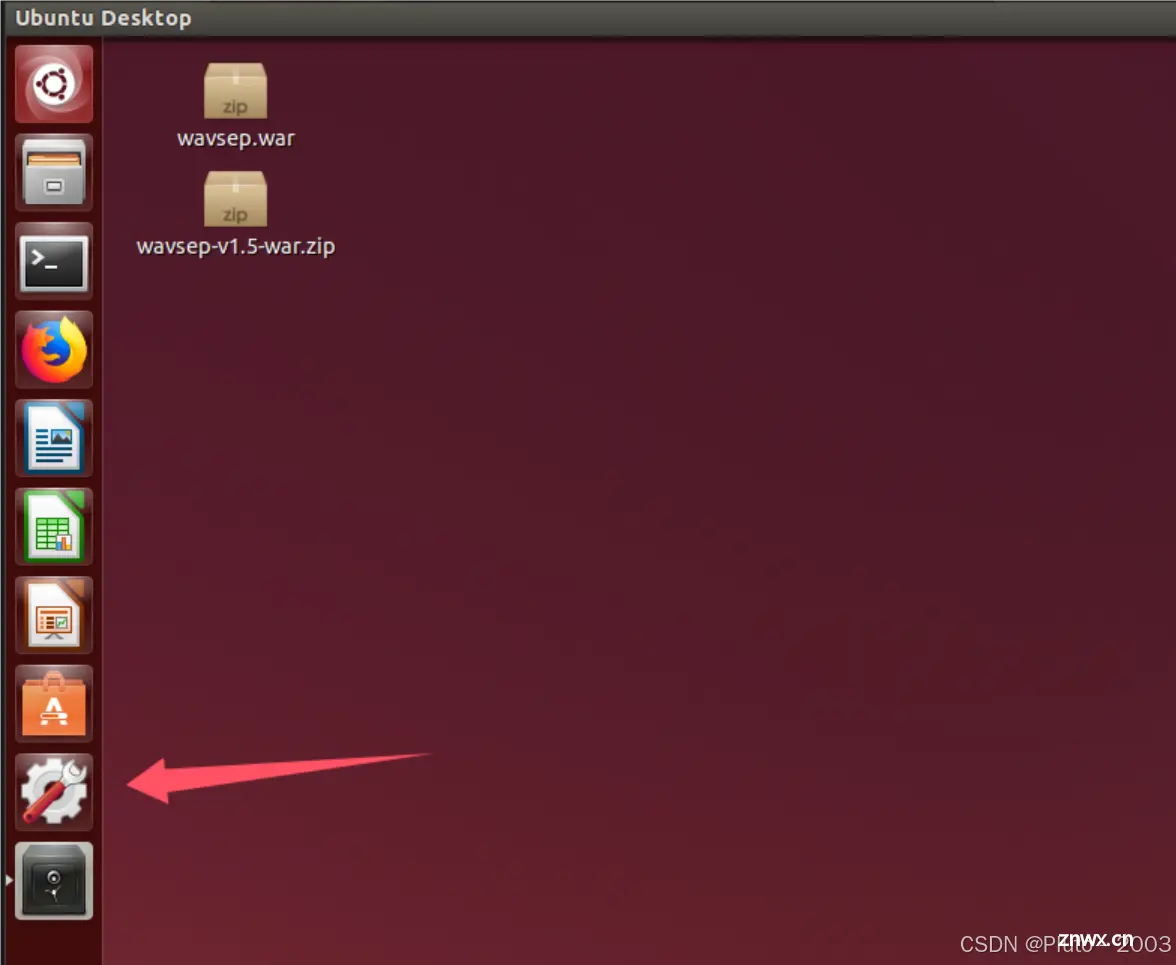
第二步打开打开 Software & Updates
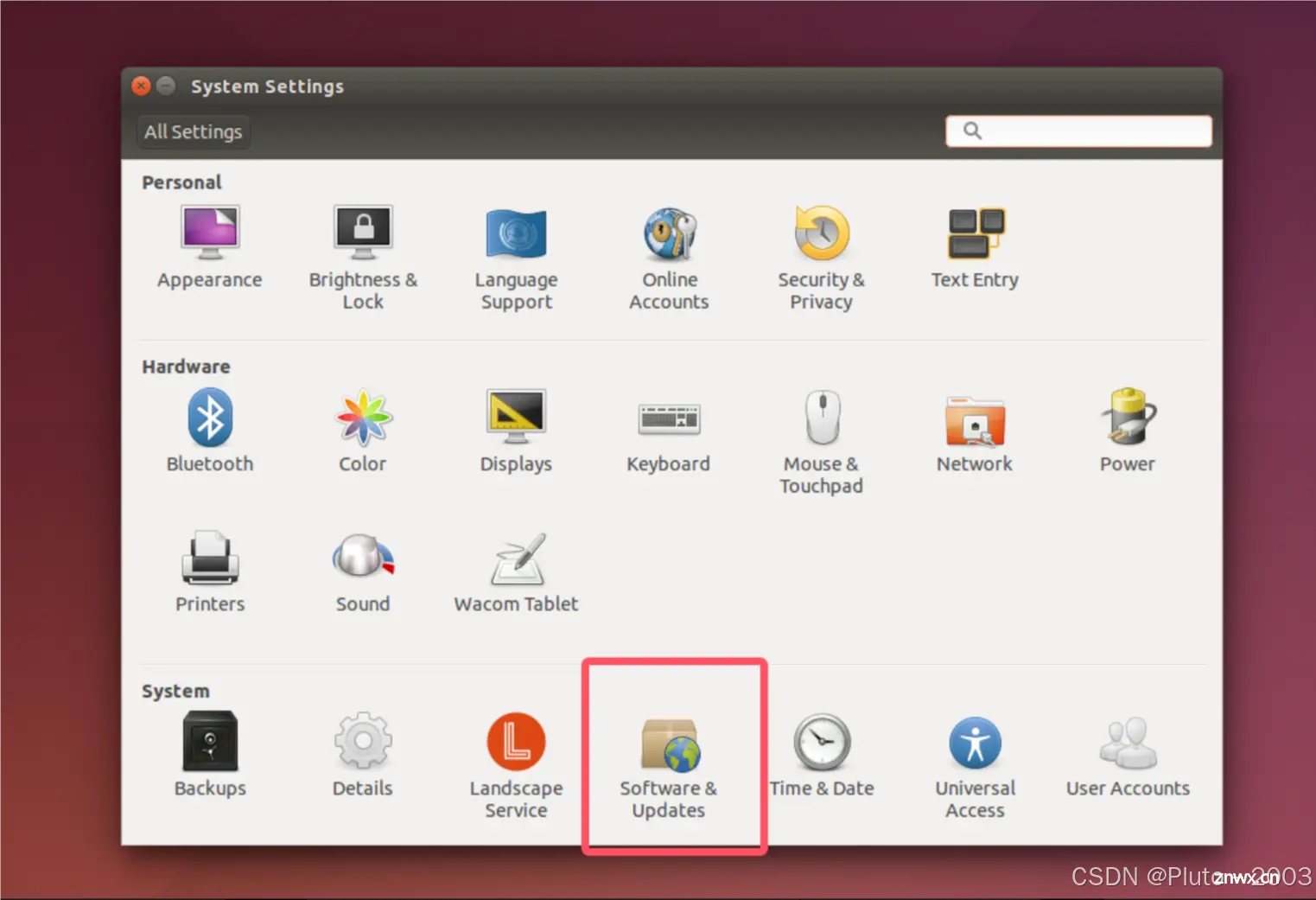
第三步红色框就是配置软件源的地方
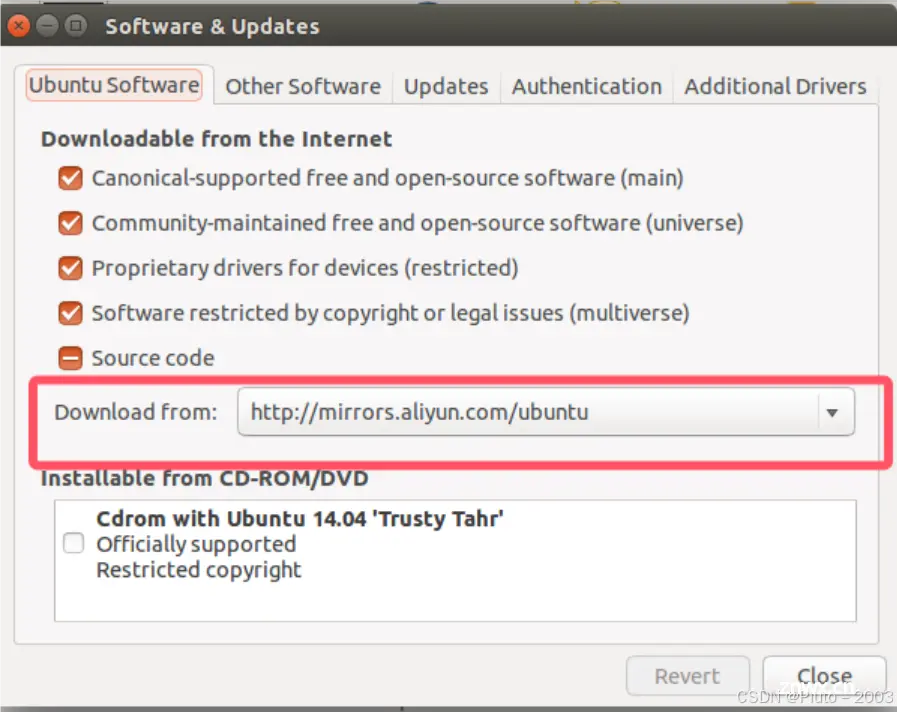
点开下拉列表,打开other
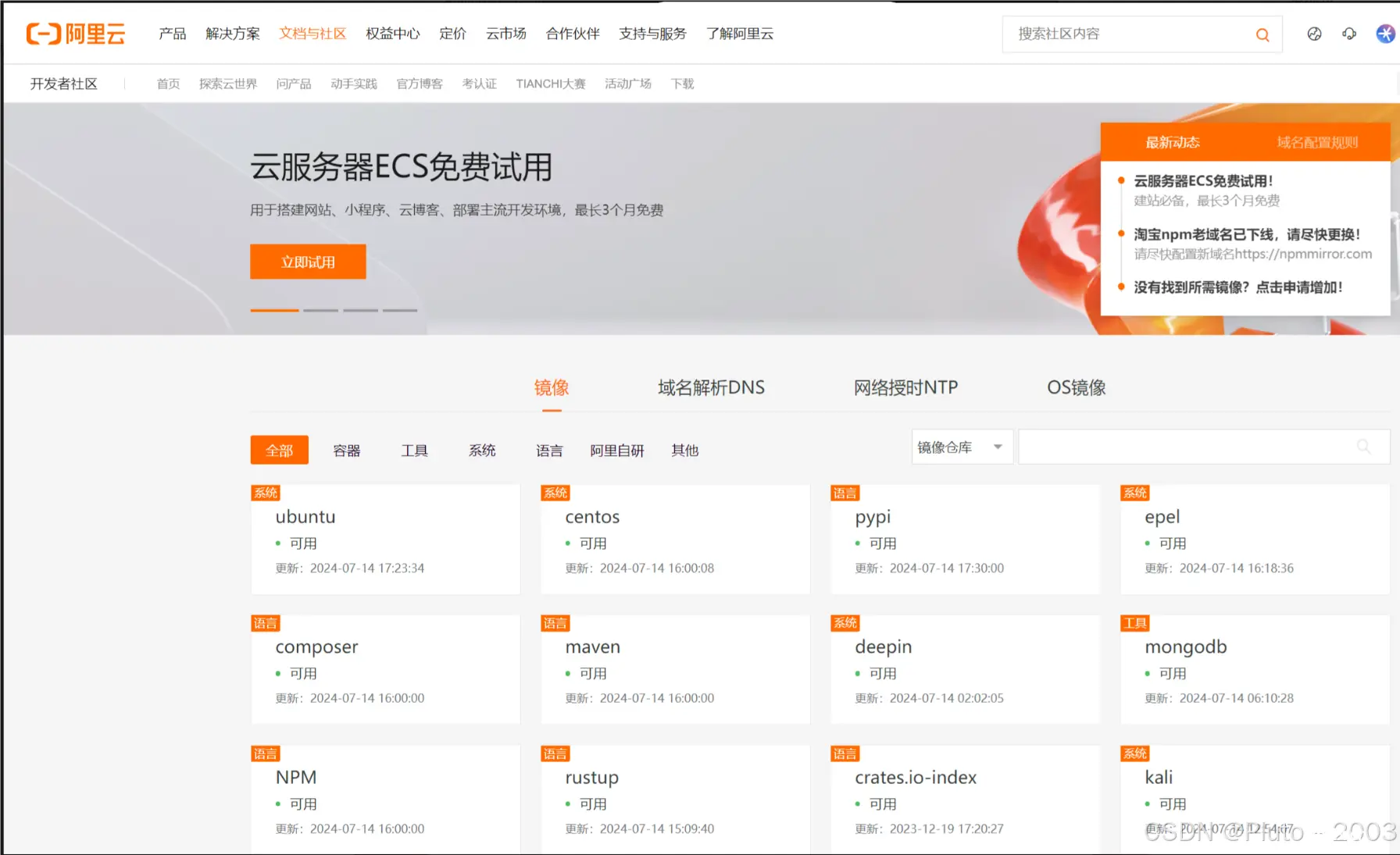
第四步右边有个:Select Best Server,直接点击它会选择一个你当前网络最适合的源,需要耐心等待5-10分钟
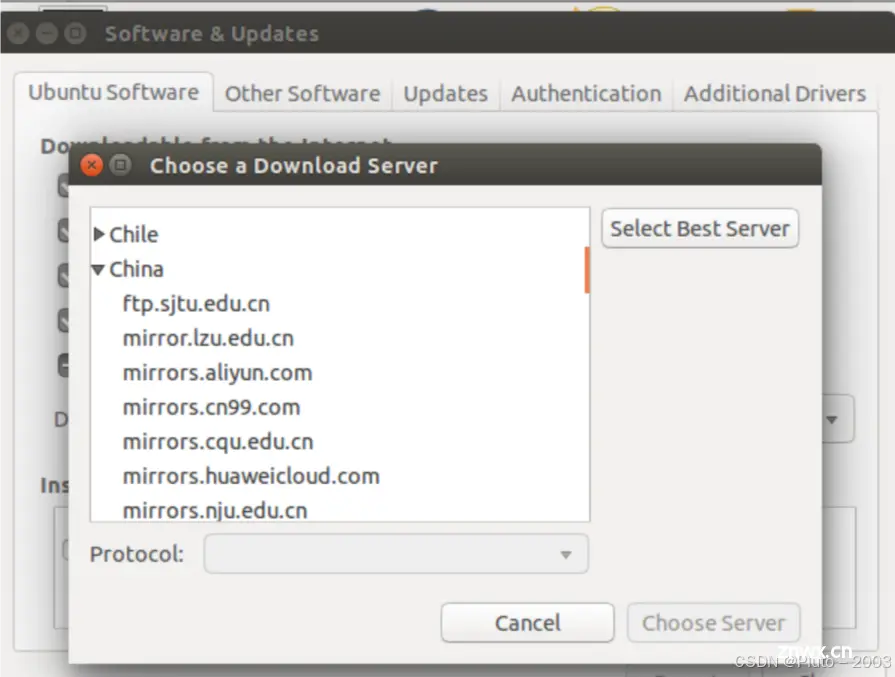
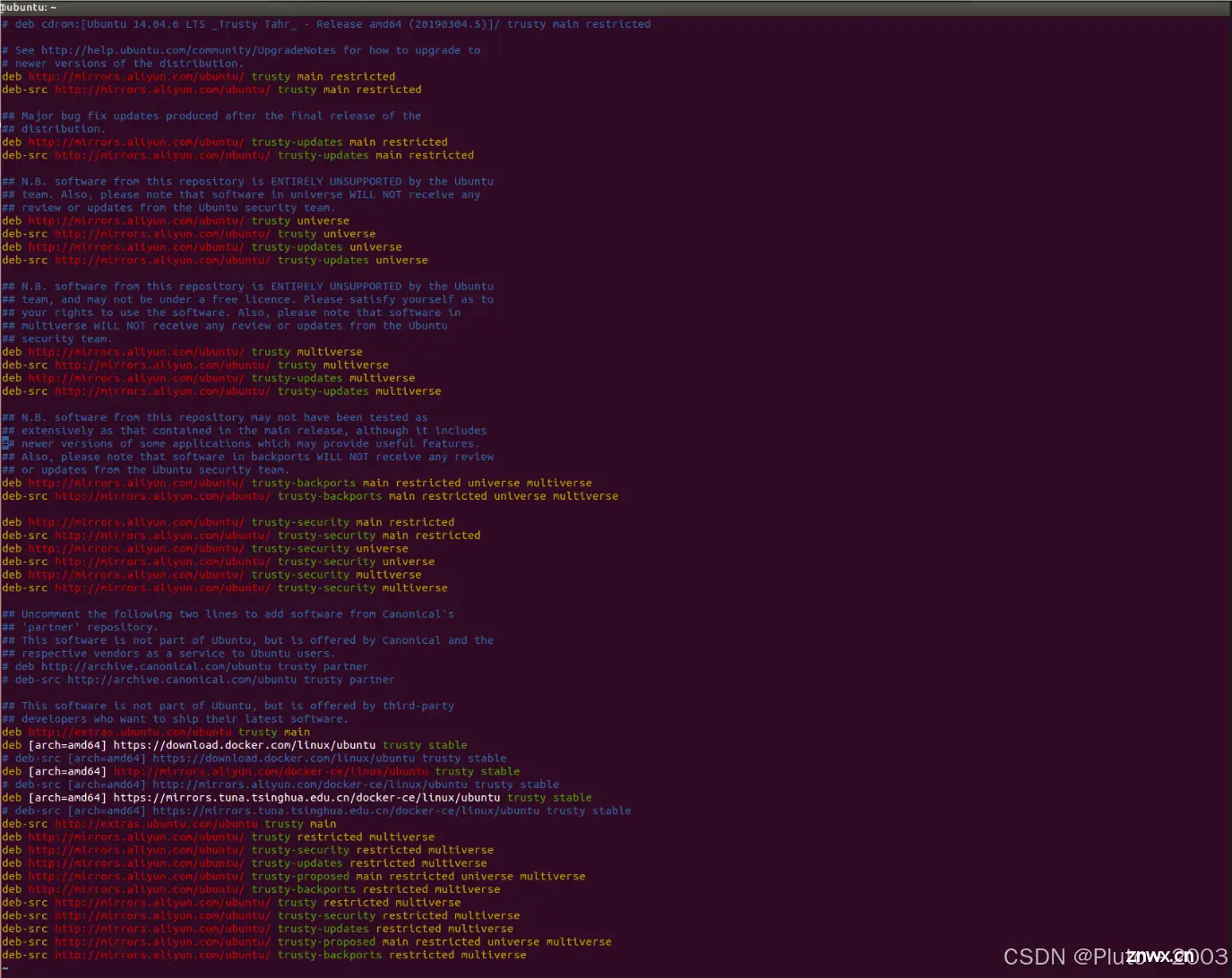
但是有可能会出现这种情况
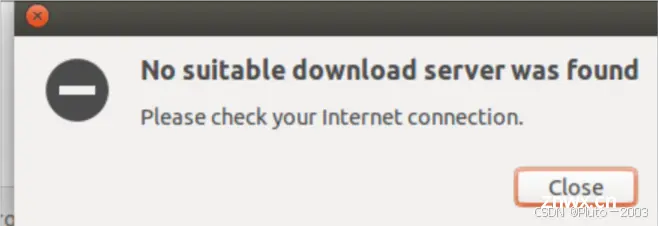
也可以选择手动添加上面的源地址
二、命令界面配置(手动)
首先打开相应镜像网站(以阿里云为例)
阿里巴巴开源镜像站-OPSX镜像站-阿里云开发者社区

选择相应的系统(我这里是ubuntu)
会给出配置方法
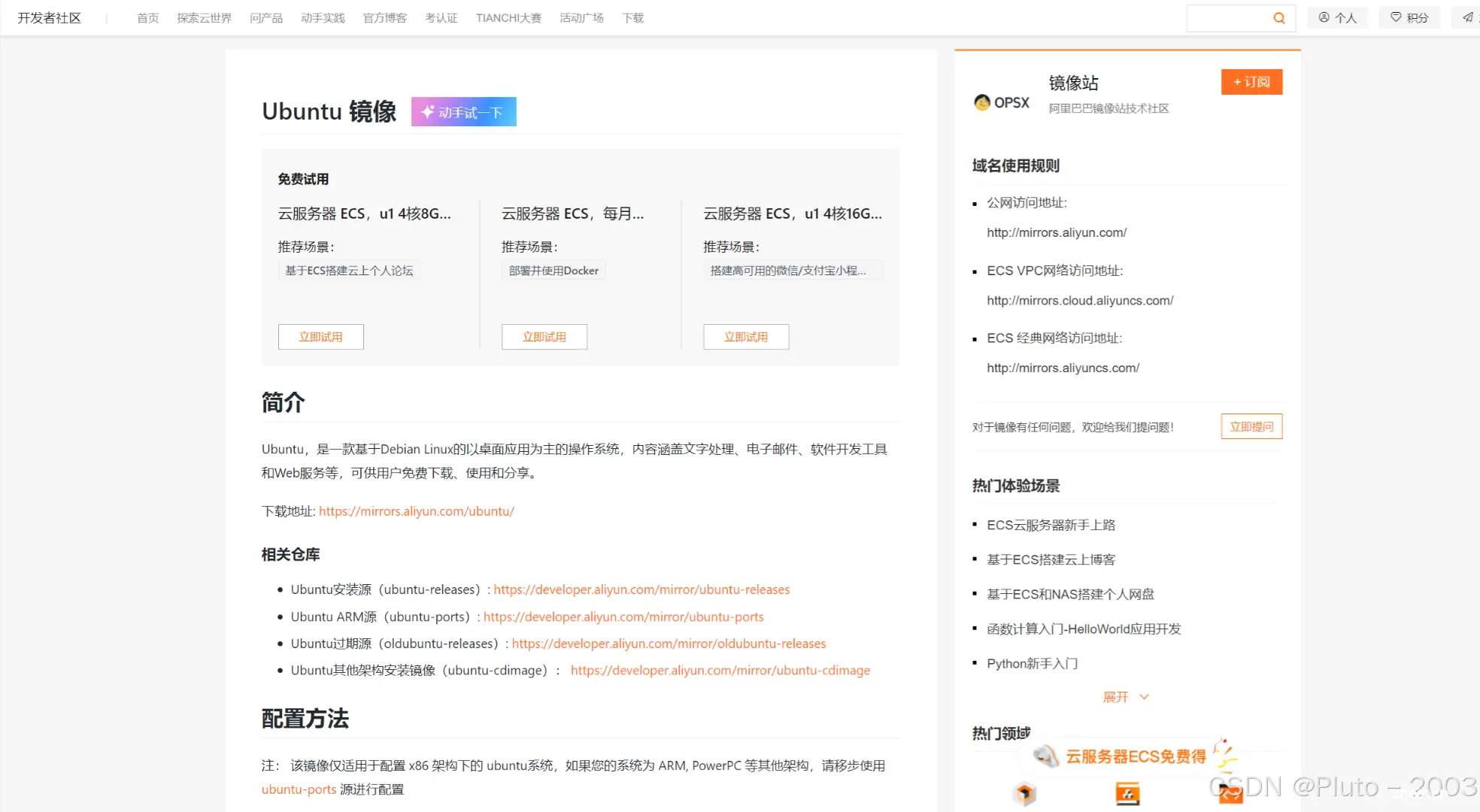
编辑配置文件
用你熟悉的编辑器打开:
替换默认的
http://archive.ubuntu.com/
为
http://mirrors.aliyun.com/
例如
用vim编辑配置文件:/etc/apt/sources.list
vi /etc/apt/sources.list
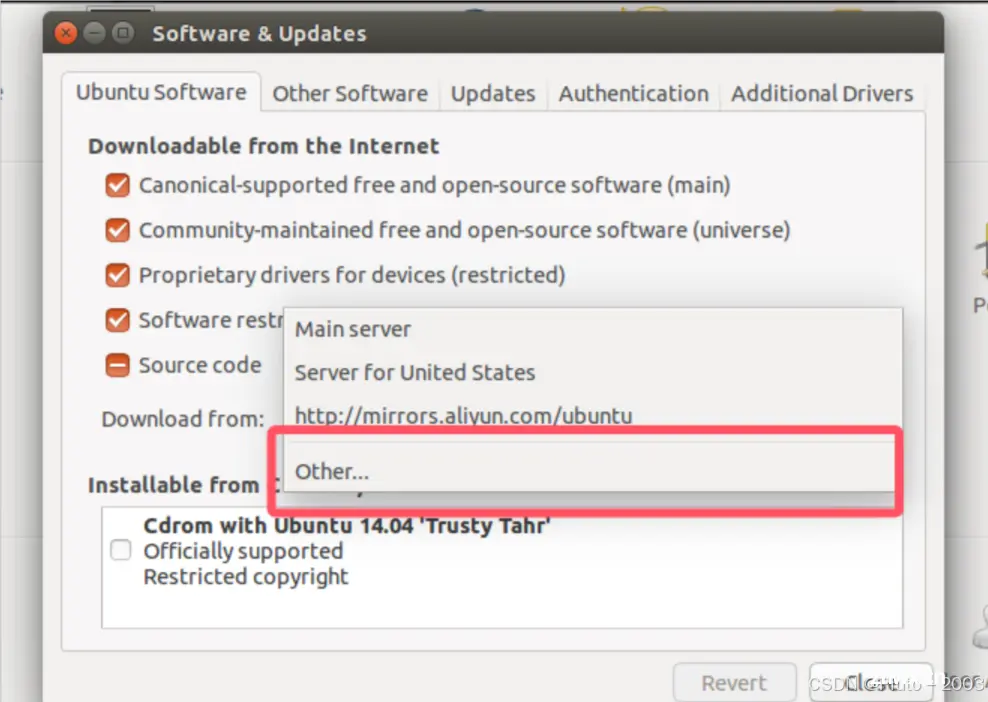
这里大概讲一下参数
| 源的类型 | 配置项 |
|---|---|
| 二进制包 | deb |
| 源码包 | deb-src |
这两个参数后面的源域名可以重复,不影响,建议用两个参数都配置一遍
我把我的配置文件全放下面,可以全部选替换(vim编辑器如何操作,去搜一下就行)
配置文件的参数代表的意思,我也放下面(借一下别人的图)
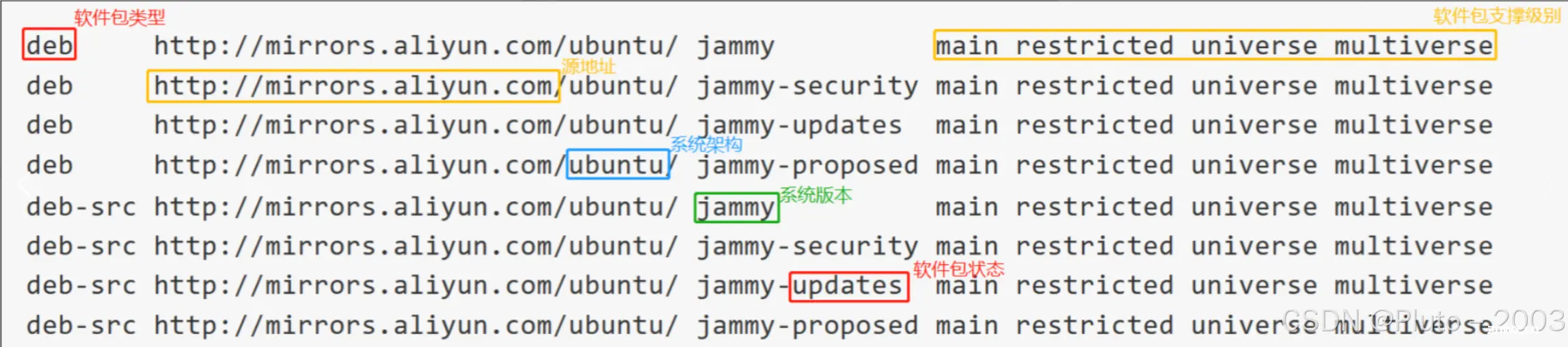
/etc/apt/sources.list文件:
<code>deb https://mirrors.aliyun.com/ubuntu/ jammy main restricted universe multiverse
deb-src https://mirrors.aliyun.com/ubuntu/ jammy main restricted universe multiverse
deb https://mirrors.aliyun.com/ubuntu/ jammy-security main restricted universe multiverse
deb-src https://mirrors.aliyun.com/ubuntu/ jammy-security main restricted universe multiverse
deb https://mirrors.aliyun.com/ubuntu/ jammy-updates main restricted universe multiverse
deb-src https://mirrors.aliyun.com/ubuntu/ jammy-updates main restricted universe multiverse
# deb https://mirrors.aliyun.com/ubuntu/ jammy-proposed main restricted universe multiverse
# deb-src https://mirrors.aliyun.com/ubuntu/ jammy-proposed main restricted universe multiverse
deb https://mirrors.aliyun.com/ubuntu/ jammy-backports main restricted universe multiverse
deb-src https://mirrors.aliyun.com/ubuntu/ jammy-backports main restricted universe multiverse
最后更新源
sudo apt-get update
声明
本文内容仅代表作者观点,或转载于其他网站,本站不以此文作为商业用途
如有涉及侵权,请联系本站进行删除
转载本站原创文章,请注明来源及作者。