微信小程序上传图片到阿里云oss(纯前端)
缘月叙文 2024-06-10 14:03:05 阅读 57
之前一篇主要写关于vue上传到阿里云服务oss上面,文章地址:vue上传图片到阿里云oss
根据业务需要还需要做小程序端上传,故而也记录一下
文章目录
1. 准备工作1.2 小程序后台配置阿里云地址1.2.1 添加合法域名 2. 主要方法3. 使用步骤3.1 文件改造3.2 文件调用3.3 拓展--canvas签名实现
1. 准备工作
1.2 小程序后台配置阿里云地址
1.2.1 添加合法域名
小程序后台地址:后台管理地址
步骤:登录小程序后台 → 开发 → 开发管理 → 开发设置 → 服务器域名 → 修改
提示:若使用过程中没有报域名问题第一步,或者调试阶段可忽略,只需要在开发者工具中→ 本地设置→ 勾选不校验合法域名即可
2. 主要方法
上传方法封装:主要也是使用这位大佬:wxapp-ali-oss-use 封装的方法,方法源码感兴趣可以研究下,我主要记录如何使用
官方方法地址:微信小程序上传
3. 使用步骤
3.1 文件改造
可以使用npm方式,由于项目不大,直接复制文件到本地目录来进行调取使用
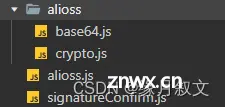
对alioss.js文件进行个性化改造
代码示例:
方法的重点主要是在于policy以及Signature值的获取,其他值都可以固定或者自己控制,只有这两个值是需要算法计算出来的
const Base64 = require('./alioss/base64.js');const Crypto = require('./alioss/crypto.js');const aliOSS = { accessKeyID: 'aaaaaaaaaaa', accessKeySecret: 'bbbbbbbbbbbb', host: 'https://ccccccccccc.oss-cn-hangzhou.aliyuncs.com', timeout: 87600,};export function uploadFile(filePath) { return new Promise(function (resolve, reject) { if (!filePath) { reject({ status: false, err:'文件错误', }); return; } const aliyunFileKey = 'cecbImages/' + Date.now() + '-' + Math.floor(Math.random() * 1000) + '.png'; const policyBase64 = Base64.encode(JSON.stringify({ "expiration": new Date(new Date().getTime() + aliOSS.timeout).toISOString(), "conditions": [ ["content-length-range", 0, 1024 * 1024 * 10]//10m ] })); let bytes = Crypto.util.HMAC(Crypto.util.SHA1, policyBase64, aliOSS.accessKeySecret, { asBytes: true }); const signature = Crypto.util.bytesToBase64(bytes); wx.uploadFile({ url: aliOSS.host, filePath: filePath, name: 'file', formData: { 'key': aliyunFileKey, 'OSSAccessKeyId': aliOSS.accessKeyID, 'policy': policyBase64, 'Signature': signature, 'success_action_status': '200', }, success: function (res) { resolve({ url:aliOSS.host+'/' + aliyunFileKey }); }, fail: function (err) { console.log(err); }, }) });} accessKeyID与accessKeySecret若纯前端实现的话 就是固定写死的,这个在申请阿里云的时候就会给host 是一个拼接路径 bucket名称+ region地区节点(比如 oss-cn-hangzhou)timeout 超时时间aliyunFileKey 这里是上传的key的参数值,也是存放在oss上面的路径+名称(这里使用了随机数,也可以使用时间戳,只要确保唯一性就可以)
【注意】 上传后的文件地址:aliOSS.host+‘/’ + aliyunFileKey,该地址也是图片的实际获取地址,需要传给后端保存,以便于后期回显使用
使用Promise将上传成功之后的地址进行返回
3.2 文件调用
项目需要,我使用的图片是通过canvas绘制的,但是调用上是一样的,只需要腾讯对图片的暂存路径传进去即可
import { uploadFile} from './alioss.js'...uploadImage(){ const that = this wx.canvasToTempFilePath({ canvas: this.data.canvas, // canvas 实例 success(res) { // canvas 生成图片成功 uploadFile(res.tempFilePath).then(res=>{ console.log(res.url)//图片路径 }) } })}
3.3 拓展–canvas签名实现
.wxml文件:
<!-- 签字部分 --> <view class="signature-canvas"> <canvas class="canvas" disable-scroll="{ {true}}" id="myCanvas" bindtouchstart="scaleStart" bindtouchmove="scaleMove" bindtouchend="scaleEnd" bindtap="mouseDown" type="2d" > </canvas> </view>
.scss文件
// 签字部分 .signature-canvas { .canvas{ width: 670rpx; height: 260rpx; background-color: #33374A; } }
.js文件
data: { canvas: { }, }, onShow() { const query = wx.createSelectorQuery() query.select('#myCanvas') .fields({ node: true, size: true }) .exec((res) => { const canvas = res[0].node const ctx = canvas.getContext('2d') const dpr = wx.getSystemInfoSync().pixelRatio canvas.width = res[0].width * dpr canvas.height = res[0].height * dpr this.width = canvas.width; this.height = canvas.height; ctx.scale(dpr, dpr) this.ctx = ctx; this.setData({ canvas: canvas }) }) }, scaleStart(e) { let { x, y } = e.touches[0] this.ctx.beginPath() this.ctx.moveTo(x, y) this.ctx.strokeStyle = "#24A6A4"; this.ctx.lineWidth = '5' }, scaleMove(e) { let { x, y } = e.touches[0] this.ctx.lineTo(x, y) this.ctx.stroke(); this.ctx.lineCap = "round"; this.ctx.moveTo(x, y) }, scaleEnd(e) { this.ctx.lineCap = "round"; }, clearCanvas() { this.ctx.clearRect(0, 0, this.width, this.height) this.setData({ scoreList:[ { index:0, title:'专业水平:', value:1 }, { index:1, title:'服务态度:', value:1 }, { index:2, title:'解决速度:', value:1 }, ] }); },
修改线色通过:this.ctx.strokeStyle = “#24A6A4”;
修改背景色直接在scss里面修改 .canvas{ background-color: #33374A;}
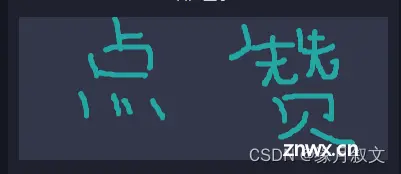
声明
本文内容仅代表作者观点,或转载于其他网站,本站不以此文作为商业用途
如有涉及侵权,请联系本站进行删除
转载本站原创文章,请注明来源及作者。